Changing your Minecraft skin can be a fun and creative way to express your individuality and stand out in the game. Whether you want to embody your favorite character, showcase a seasonal theme, or simply refresh your in-game appearance, a new skin can enhance your gaming experience. Additionally, updating your skin can help you feel more connected to your avatar and add a personal touch to your adventures in the Minecraft world.
Changing your Minecraft Skin in the Launcher
A perk of using the new Minecraft launcher is that it's now very easy to change your skin at any time you would like. The launcher will also store historical skins you've used, letting you switch between them freely.
- Find the skin you wish to use and download the asset to your computer.
- We recommend using NameMC to find your perfect skin.
- Open your Minecraft Launcher and make sure you're logged in.
- Navigate to the Skins tab and press New Skin
- Select between Classic and Slim, you will see a preview to the left.
- Press Save & Use.
That's it! Your skin should now show the next time you're playing with your friends.