Installing Minecraft Forge on your server allows you to run mods, enhancing the Minecraft experience. This guide will show you how to install Minecraft Forge using different methods, including our automatic installation feature through the WabbaNode Control Panel.
Automatic Installation of Forge
- Navigate to the WabbaNode Control Panel and log in.
- Stop your server to ensure a clean installation.
- Click on the More tab in the sidebar and select Version Changer.
- Click on View next to the Forge option, choose the version of Forge you want to install, and click Install.
- Enable the Wipe Server Files option for a fresh install to avoid any conflicts.
- Click Install to start the process.
- Once the installation is complete, navigate to your Console and press Start.
Manual Installation of Forge
- Download the Forge installer from the Forge download page and download the installer for the version you need.
- Run the downloaded
.jarfile, select Install Server, and choose a temporary folder to install the files. - Use the File Manager or use an FTP client (like FileZilla) to upload the Forge files from your computer to your server. Ensure you upload all files to the root directory of your server.
- Rename the Forge Universal JAR file to
server.jar. - Navigate to your Console and press Start.
Verifying the Installation
- After starting your server, a
modsfolder should be generated. This confirms that Forge has been installed correctly. - Upload your mods to the
modsfolder and restart your server to load the mods.
By following these steps, you can easily install Minecraft Forge on your server, whether you choose the automatic or manual method.